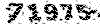maniei.ir
یاد من باشد فردا حتما باور این را بکنم، که دگر فرصت نیست و بدانم که اگر دیر کنم ،مهلتی نیست مرا و بدانم که شبی خواهم رفت و شبی هست، که نیست، پس از آن فردایی
maniei.ir
یاد من باشد فردا حتما باور این را بکنم، که دگر فرصت نیست و بدانم که اگر دیر کنم ،مهلتی نیست مرا و بدانم که شبی خواهم رفت و شبی هست، که نیست، پس از آن فرداییدرباره من
نظرسنجی
روزانهها
همه- Favism
- لوگو آنلاین
- نحوه ساخت کاردستی
- kalam.tv
- Network Monitoring
- network-tools
- satellite
- Satellite Finder
- delicast
- livestation
- iranava
- iransima
- Earthcam
- خدمات الکترونیک
- parsquran
- Maniei
- online TV
- talkdigger
- Snap
- football
- photofunia
- av-comparatives
- New daily proxies
- visiocafe
- My Network Diagram
- Kaspersky Key
- command line
- تست سرعت اینترنت
- قرآن کریم
- عتبات عالیات
- جدیدترین اخبار
- سازندگان سخت افزار
- فرهنگ لغت آریا
- فروشگاه موبایل
- عکس
- جمکران
پیوندها
دستهها
برگهها
جدیدترین یادداشتها
همه- غیرفعال کردن اخطار ورود ناامن در فایرفاکس
- DVR
- EtherChannel
- Debian 9
- اجرای نرم افزارهای ویندوز روی مک
- پیامکهای تبلیغاتی
- بهینهسازی فلش مموری
- بهینهسازی فلش مموری
- بهینهسازی فلش مموری
- windows
- نصب قلمهای فارسی در اوبونتو
- امنیت شبکه
- Firefox 44
- (Free & Public DNS Servers (Valid December 2015
- Best Free Public DNS Servers
- Disable TCP/IP auto-tuning
- Ubuntu:Problem to enter in NTFS partition
- Western Digital
- Bing Maps
- sticky note
- Robot Taxi
- Skype
- dislike
- Android 5.x
- iOS 9
نویسندگان
- مجتبی منیعی 430
بایگانی
- فروردین 1396 1
- تیر 1395 1
- خرداد 1395 1
- اردیبهشت 1395 1
- فروردین 1395 5
- اسفند 1394 1
- بهمن 1394 3
- دی 1394 3
- آذر 1394 3
- آبان 1394 1
- مهر 1394 2
- شهریور 1394 6
- مرداد 1394 4
- تیر 1394 3
- خرداد 1394 13
- اردیبهشت 1394 4
- فروردین 1394 1
- اسفند 1393 6
- بهمن 1393 1
- دی 1393 3
- آذر 1393 2
- آبان 1393 1
- مهر 1393 2
- شهریور 1393 4
- مرداد 1393 1
- تیر 1393 18
- خرداد 1393 11
- اردیبهشت 1393 2
- فروردین 1393 8
- اسفند 1392 1
- بهمن 1392 3
- دی 1392 2
- آذر 1392 1
- آبان 1392 2
- مهر 1392 2
- شهریور 1392 3
- مرداد 1392 4
- تیر 1392 3
- خرداد 1392 2
- اردیبهشت 1392 4
- فروردین 1392 4
- اسفند 1391 4
- بهمن 1391 2
- دی 1391 2
- آذر 1391 1
- آبان 1391 7
- مهر 1391 4
- شهریور 1391 1
- مرداد 1391 2
- تیر 1391 2
- خرداد 1391 5
- اردیبهشت 1391 6
- فروردین 1391 2
- اسفند 1390 1
- بهمن 1390 4
- دی 1390 4
- آذر 1390 1
- آبان 1390 3
- مهر 1390 5
- شهریور 1390 3
- مرداد 1390 5
- تیر 1390 5
- خرداد 1390 4
- اردیبهشت 1390 5
- فروردین 1390 6
- اسفند 1389 1
- بهمن 1389 2
- دی 1389 1
- آبان 1389 12
- مهر 1389 2
- شهریور 1389 3
- مرداد 1389 1
- تیر 1389 7
- خرداد 1389 1
- اردیبهشت 1389 4
- فروردین 1389 2
- اسفند 1388 3
- بهمن 1388 1
- دی 1388 11
- آذر 1388 1
- آبان 1388 4
- مهر 1388 3
- شهریور 1388 5
- مرداد 1388 3
- تیر 1388 1
- خرداد 1388 1
- اردیبهشت 1388 1
- اسفند 1387 3
- بهمن 1387 9
- آذر 1387 1
- آبان 1387 2
- مهر 1387 5
- تیر 1387 1
- خرداد 1387 1
- اردیبهشت 1387 8
- فروردین 1387 11
- اسفند 1386 9
- بهمن 1386 8
- دی 1386 11
- آذر 1386 11
- آبان 1386 26
- مهر 1386 15
- شهریور 1386 12
تقویم
فروردین 1396| ش | ی | د | س | چ | پ | ج |
| 1 | 2 | 3 | 4 | |||
| 5 | 6 | 7 | 8 | 9 | 10 | 11 |
| 12 | 13 | 14 | 15 | 16 | 17 | 18 |
| 19 | 20 | 21 | 22 | 23 | 24 | 25 |
| 26 | 27 | 28 | 29 | 30 | 31 |
جستجو
SQL Server Version
Use Query Analyzer with Microsoft SQL Server 2000
.
The easiest method to find the current version and SP level is to use the SQL Query Analyzer and run the SQL query in step 4 for servers that run Microsoft SQL Server 2000.
-
Select Programs > Microsoft SQL Server Enterprise Manager.
-
Select Tools > SQL Query Analyzer.
-
Select the local instance of your SQL server in the initial SQL Query Analyzer popup window.
You also need to select your connection authentication method. Use either SQL Server authentication or Windows authentication for your server. Windows authentication is the easier method in most cases because it uses the credentials of the account that you are currently logged in with. Supply an SQL Server login name such as SA and the associated password if you select SQL Server authentication.
The account that you are logged into does not have the necessary rights to connect to the SQL server if you attempt a connection and receive the error Not Associated with a Trusted SQL Server Connection when you use Windows authentication. Log off the server and log on again as a different user with the correct rights or use SQL Server authentication instead.

The Windows authentication method is selected in this case. Click OK.
-
Enter the SQL query string as this example shows:
SELECT SERVERPROPERTY('productversion'), SERVERPROPERTY ('productlevel'), SERVERPROPERTY ('edition') -
Select the Parse Query tool
 to verify the syntax.
to verify the syntax.The message Command(s) complete successfully displays. Modify the syntax until the parser allows it to run without errors if the syntax is incorrect.
-
Select the Execute Query tool
 to run your query.
to run your query.Output similar to the text in this image displays:

The server runs Standard Edition, build number 8.00.760, SP 3 in this case.
-
Close the SQL Query Analyzer. You are prompted to save the current query. Save the query to a local folder if you want to be able to run this again at a later time. Otherwise, answer no to finish the close.
-
Close the Microsoft SQL Server Enterprise Manager.
The query that comes with Microsoft SQL Server 2000 does not work on SQL Server 7.0. The only option available is to use the select @@version query that provides the build number. You can look the build number up in the table once you have it.
The initial steps that you use to start the SQL Query Analyzer for Microsoft SQL Server 7.0 are the same as for Microsoft SQL Server 2000.
-
Select Programs > Microsoft SQL Server Enterprise Manager.
-
Select Tools > SQL Query Analyzer.
-
Select the local instance of your SQL server in the initial SQL Query Analyzer popup window. Also select your connection authentication method.
Use either SQL Server authentication or Windows authentication as appropriate for your server. Windows authentication is the easier method in most cases because it uses the credentials of the account that you are currently logged in with. Supply an SQL Server login name such as SA and the associated password if you select SQL Server authentication.
The account that you are logged into does not have the necessary rights to connect to the SQL server if you attempt a connection and receive the error Not Associated with a Trusted SQL Server Connection when you use Windows authentication. Log off the server and log on again as a different user with the correct rights or use SQL Server authentication instead.

The Windows authentication method is selected in this case. Click OK.
-
Enter the SQL query string as this example shows:
USE MASTER SELECT @@VERSION
-
Select the Parse Query tool
 to verify the syntax.
to verify the syntax.The message Command(s) complete successfully displays. Modify the syntax until the parser allows it to run without errors if the syntax is incorrect.
-
Select the Execute Query tool
 to run your query.
to run your query.Output similar to the text below displays:
Microsoft SQL Server 7.00 - 7.00.1077 (Intel X86) Sep 6 2002 15:10:15 Copyright (c) 1988-2002 Microsoft Corporation Standard Edition on Windows NT 5.0 (Build 2195: Service Pack 3)
The SQL engine is Microsoft SQL Server 7.00, Standard Edition. The build number in this case is 7.00.1077. This build number corresponds to SQL Server 7.0 SP 4 + SQL7-MS02-061 (Microsoft Knowledge Base articles Q263968 and Q326573) in the table.
This server has had SP 4 applied as well as an additional hot fix for Q263968 and Q326573 in this case.
-
Close the SQL Query Analyzer.
You are prompted to save the current query. Save the query to a local folder if you want to be able to run this again at a later time. Otherwise, answer no to finish the close.
-
Close the Microsoft SQL Server Enterprise Manager.