maniei.ir
یاد من باشد فردا حتما باور این را بکنم، که دگر فرصت نیست و بدانم که اگر دیر کنم ،مهلتی نیست مرا و بدانم که شبی خواهم رفت و شبی هست، که نیست، پس از آن فرداییmaniei.ir
یاد من باشد فردا حتما باور این را بکنم، که دگر فرصت نیست و بدانم که اگر دیر کنم ،مهلتی نیست مرا و بدانم که شبی خواهم رفت و شبی هست، که نیست، پس از آن فرداییDisable TCP/IP auto-tuning
- Simply open a command prompt in administrator mode
- Start>type "CMD" in the Search Bar and press CTRL+SHIFT+ENTER.
- Then simply type the following command:
netsh interface tcp set global autotuning=disabled
- Reboot your PC.
- To enable this option again, use the folloeing command:
netsh interface tcp set global autotuningl=normal
Ubuntu:Problem to enter in NTFS partition
Solution (only for Windows 8):
There is a new feature in Windows 8 called
If this feature is enabled (which it is by default), Windows 8 does not actually completely shutdown when you choose shutdown. Instead, it does a "hybrid shutdown". This is something like hibernating; it makes booting Windows 8 back up faster. So, you need to disable this feature to be able to shut it down properly, and be able to mount the Windows partitions. To do this, boot into your Windows 8 and:
Note: disabling Fast Startup will most likely make your Windows 8 take a longer time to boot. There are no "exact" numbers, but let's say that if it took you 10 seconds to boot into Windows 8, it will now take you 50 seconds after disabling this feature.
1. Open Control Panel in the small icons view and click on Power Options.
2. Click on Choose what the power buttons do.
3. Click on Change settings that are currently unavailable.
4. Uncheck Turn on fast startup (recommended).
Click on the numbers above to see screenshots.
Click on Save changes. Now, shutdown Windows 8 and boot back into Ubuntu.
If you still aren't able to mount without getting errors, you may need to turn off hibernation completely. Open an elevated Command Prompt (right click on the shortcut, click on “Run as Administrator”), and input:
Western Digital
Western Digital converts Green hard drives to Blue in branding makeover

Western Digital has given their hard drive line-up a makeover, with the company rebranding all Green drives to Blue drives in an effort to make it "easier for customers to choose the right drive for their PC."
Under the new branding scheme, Western Digital goes from having four main consumer hard drive lines to just three: Blue, for entry-level drives; Red, for NAS systems and long-term reliability; and Black, for ultimate performance from a spinning disk drive.
However, by merging the Green and Blue lines, Western Digital has made their line-up more confusing for people wanting an entry-level drive. Previously, all Green hard drives featured 5,400 RPM-class performance, while Blue drives featured 7,200 RPM-class platters, making it easy to choose between energy efficiency (Green) or performance on a budget (Blue).
With the new line-up, you'll have to look closer at model numbers to determine whether you're getting a 5,400 or 7,200 RPM hard drive. Western Digital suggests that the best way to do so is look at the last letter in the model number: if it's "X", you're getting a 7,200 RPM drive; but if it's "Z", it's going to be 5,400 RPM.
The branding changes have already come in to effect at most retailers around the globe, so make sure you look at the model number when purchasing a Blue drive to ensure you're getting the performance you're after.
Bing Maps
Microsoft adds 35,000 live traffic cameras to Bing Maps
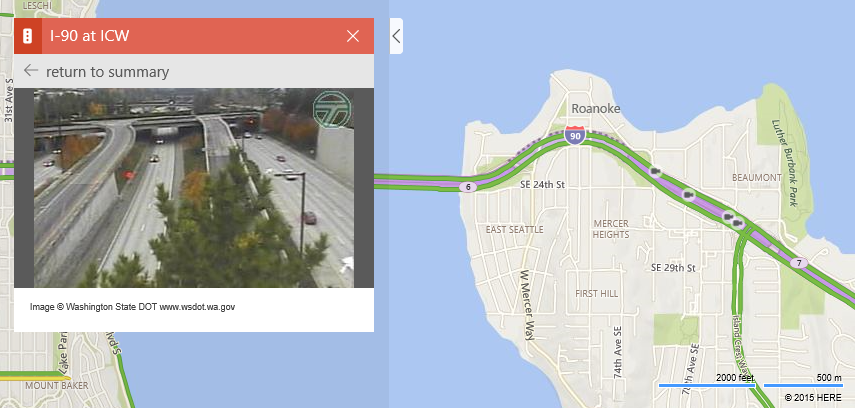
Microsoft may have just given millions of people a reason to use its own mapping solution. That’s because the Bing Maps team revealed in a blog post earlier today that it has added more than 35,000 real-time traffic cameras across 11 countries to Bing Maps.
To access the cameras, you’ll first need to enable the Traffic layer on Bing Maps. Once enabled (also make sure that the Cameras slider is in the “on” position), simply zooming in a bit on major roadways will surface viewable cameras (designated by small camera icons). To view a camera’s feed, click on the icon.
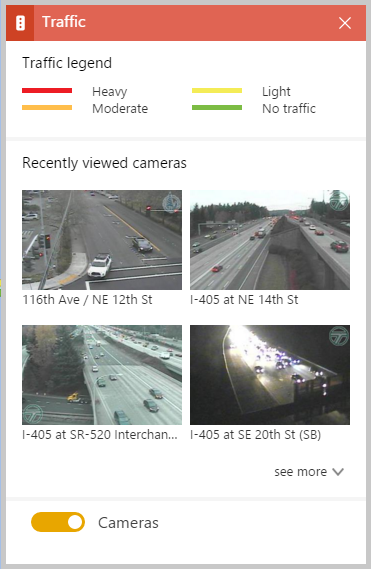
If you want to check out more than one camera at a time, just click “return to summary” and you’ll be presented with an overview of recently viewed cameras.
Microsoft has been sprucing up Bing Maps over the course of 2015 via multiple feature additions. In July, the Redmond-based company introduced a major visual overhaul of Bing Maps (via a preview phase) that more closely resembles Google Maps (that’s not a bad thing). And just last week, Microsoft added new transit features to make it easier to plan commutes for those that rely on public transportation.
Traffic cameras certainly aren’t anything new and in this day and age of navigation apps, one could argue that they’re a bit archaic. Then again, live traffic cams offer a quick and true assessment of roadways that doesn’t rely on algorithms or other data which isn’t always entirely accurate.
sticky note
چگونه فونت برنامه sticky note ویندوز را عوض کنیم ؟
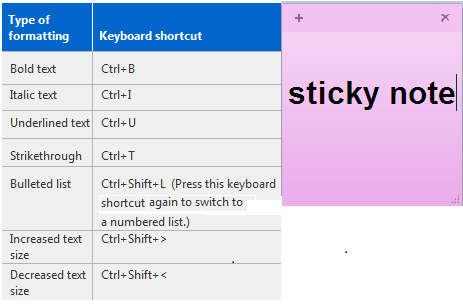
sticky note – استیکی نوت یا برنامه چکنویس ویندوز یک برنامه بسیار کارآمد و مفید می باشد که در ویندوز 7 موجود می باشد و برای ذخیره اطلاعات فوری و فوتی بکار می رود.
شما می خواهید شماره ای را ذخیره کنید و یا مطلب بخصوصی را ذخیره کرده و به آسانی در کنار دستتان باشد و بتوانید هر لحظه به آن نگاه کنید. گاهی اوقات می خواهید مطلب خاصی را روی دسکتاپ آماده داشته باشید و به آسانی و بدون باز کردن و اجرای برنامه ای آن را مشاهده کنید . خوب بهترین برنامه برای شما استیکی نوت //sticky note// خود ویندوز است کافی است در استارت ویندوز آن را پیدا کنید. اما این برنامه کوچک و کارا حتی نیاز به ذخیره کردن مطلب روی آن نیز ندارد و اگر هنگامی ویندوز را خاموش کنیم یا برق قطع شود به محض بالا آمدن ویندوز این برنامه روی دسکتاپ باز می شود و مطلب نوشته شده در آن نیز نمایش داده می شود. کاهی نیاز دارید تا فونت این برنامه کوچک را تغییر دهید و با فونت مورد علاقه خودتان آن را داشته باشید خوب برای این کار کافی است به رجیستری ویندوز رفته و وارد قسمت زیر شوید و دو مقدار مشخص شده را تغییر دهید و فونت مورد علاقه خودتان را انتخاب کنید.
1-Start
2-Run – regedit
3-HKEY_LOCAL_MACHINE\SOFTWARE\Microsoft\Windows NT\CurrentVersion\Fonts
4-“(Segoe Print (TrueType)” و”Segoe Print Bold (TrueType)” را می یابیم
5-روی Segoe Print دابل کلیک کرده و مقدار آن را به فونت مورد نظر تغییر می دهیم مثلا tahoma.ttf و همچنین مقدار Segoe Print Bold را نیز به همان فونت به صورت bold وارد می کنیم مثلا :tahomab.ttf
6-کامپیوتر را ری استارت می کنیم
برای تغییر سایز و دیگر امکانات به کلید معادل های تصویر نگاه کنید. برای تغییر رنگ زمینه نیز روی برنامه کلیک راست کرده و رنگ مورد نظر را انتخاب کنید.
Robot Taxi
Japan will start self-driving taxi trials next year

As an ever increasing number of self-driving vehicles are being tested on US roads, Japan has revealed that it will be taking the technology a step further by testing autonomous taxis with passengers next year.
The Japanese government and Robot Taxi Inc. announced that they will be offering the service to about 50 people in the Kanagawa prefecture, an area just South of Tokyo, for a limited period in 2016. The self-driving taxis will carry people to and from their homes to local grocery stores, travelling about 2 miles at a time through the main streets of the city, according to the Wall Street Journal.
During the trials, which will be targeting senior citizens and people without access to public transport, the taxis will have a human driver behind the wheel at all times to take control should any problems arise.
Robot Taxi Inc. - which is a joint venture between internet company DeNA Co. and autonomous vehicle technology developer ZMP Inc. - plans to launch a fully commercial self-driving taxi service by 2020, assuming next year’s tests are successful. As well as being aimed at elderly people, the company hopes to use the taxis to aid foreign visitors and give non-vehicle owners access to areas that public transportation doesn’t cover.
Japan is the most rapidly aging nation on earth, with over 60,000 citizens aged 100 or older and a quarter of the entire country at least 65 years old. Robot Taxi’s service will be targeted primarily at this aging section of the population once it is up and running.
Google, Uber, Tesla and a number of other vehicle manufacturers have been ramping up their research into self-driving vehicle technology recently. The companies believe it to be the future of transportation, as an ever increasing number of people come round to the idea of being driven about autonomously.
Skype
Now you can Skype with people who speak a different language in real-time
Microsoft released Skype Translator in late 2014 as a standalone app for Windows 8. As of today the translation feature is integrated directly into the desktop version of Skype (for users on Windows 7, Windows 8, and Windows 10.) Now you can have a conversation with someone who speaks English, French, German, Italian, Mandarin, or Spanish -- without knowing the language yourself.
On the company blog, Skype said that this update furthers their dream of breaking language barriers and unifying people around the world.
"Researchers, engineers, and many others across Microsoft have been working hard to make this dream a reality and we are looking forward to bringing this preview technology to more devices,” the post said.
Look for an update to the Skype for Windows desktop app in the next few weeks: A new translator button will appear within conversations. Translation is available for audio and video call as well as instant messages (then 50 languages will be supported, not just six.)
dislike
Facebook gives in, will soon add a form of "dislike" button

Facebook is working on a feature that fans of the social networking site have been requesting for years: a “dislike” button. Founder and CEO Mark Zuckerberg made the admission during a recent “town hall” meeting at its Menlo Park headquarters according to multiple reports.
The social networking giant has up to this point been reluctant to add a “dislike” button, and for good reason.
In case you haven’t noticed, the Internet isn’t a very friendly place. Don’t believe me? Visit YouTube or your favorite news site and skim through the comments section. Without fail, the discussion turns ugly almost immediately.
Services like Facebook are one of the few places to turn for kind, encouraging commentary. Sure, Facebook is full of people that dislike their “friends” and get annoyed at times by what they say but generally, it’s a much more positive atmosphere due largely to its intimate nature.
The traditional “like” button simply isn’t suitable for every status update. If your best friend’s mother dies, for example, do you “like” that update? Of course not, as that would imply you’re happy she’s gone. Scenarios such as this are where a “dislike” button would be desirable.
Zuckerberg said his team is close to unveiling the new feature and that it’s been surprisingly complicated to make an interaction that will be simple.
It’ll be interesting to see just how Facebook plans to walk that fine line between empathy and hate.